Moab Support Forum > Epson Stylus Photo 1400- Printing full bleed on 8.5x11 pina zangaro scored inkjet paper
Hi Joanna,
When you are in the print dialog box in InDesign, click Setup to show those options, then make sure Centered is selected using the Page Position drop-down list. The default for Page Position is Upper Left, so this may be why you have the extra .5 inch border on the right.
Good luck!
 Phyllis
Phyllis
I could use some help as well!
Last time I designed and printed my portfolio, I had the same issue. I ended up wasting probably half my scored paper by the time I figured out how to get the images approximately centered. It's been a while and I don't remember what resolution I found.
I just purchased new paper and am getting ready to print, and was hoping you could provide a standard best practice for laying out and printing images on this 11"x14" paper. What size canvas should I design on? Should I move my artwork .5" to left or right to account for the border? Just don't want to waste paper and ink this time around. A template for InDesign would be SOOO helpful for this particular paper. It's very tricky!
 Natalia
Natalia
I second what Natalia says, getting ready to print on 11x14 and working on my In Design template, want to make sure I account for the scored area and not wast expensive paper.
Please let us know MOAB. Thanks!
 Maria
Maria
Here are some bullet points that may help with printing on scored / drilled sheets of paper.
1) You will have to create a custom paper size, and our suggestion is to create a page size that excludes the 'gutter' of the paper, i.e. the last inch on the side that is drilled and scored. For example our 8x8 and 12x12 sheets for the Chinle digital books are actually 8x9" and 12x13", but only do 8x8 or 12x12 in the printer driver.
2) After you have created the custom page size, when you load the paper you can load the paper with the extra 1" at the top, so this means the holes on the paper will be at the top and will be last to go through the printer.
3) Here is where some experimentation will need to take place: You will need to set the orientation of the printed image in the printer drive, and you will need to likely print the image sideways to make the orientation work. This, of course, depends on how your image is laid out in your printing application. You may have to flip the image upside down or 90 degrees to the left or right, depending on how your specific printer driver works.
4) Consider experimenting with another less expensive sheet of paper with similar dimensions that you can cut from a larger piece of paper. Remember you aren't trying to evaluate the quality of color, but just the orientation of what you want to print on the paper.
We have though of making a template, but every printer on the market has different forced margins, people use different tools for printing (InDesign, Photoshop, Lightroom, etc etc) and in the end the functionality you have to solve is a function of the printer driver (your margins and printing orientation).
 Moab Paper Support
Moab Paper Support
That makes me sad how difficult it is. Next time I will use different paper.
 Maria
Maria
I agree. So far, printing on this paper is a hideous nightmare. I would at least expect there to be a disclaimer on the package!?!?
 Lori
Lori
I just got some help from MOAB! Flip the image on your computer by 180 -- this worked for me, based on how my printer actually prints the image to the page. Set the paper size to 11x14, and make sure the holes feed in last. Worked perfectly!! Thank you, MOAB!!
 Lori
Lori
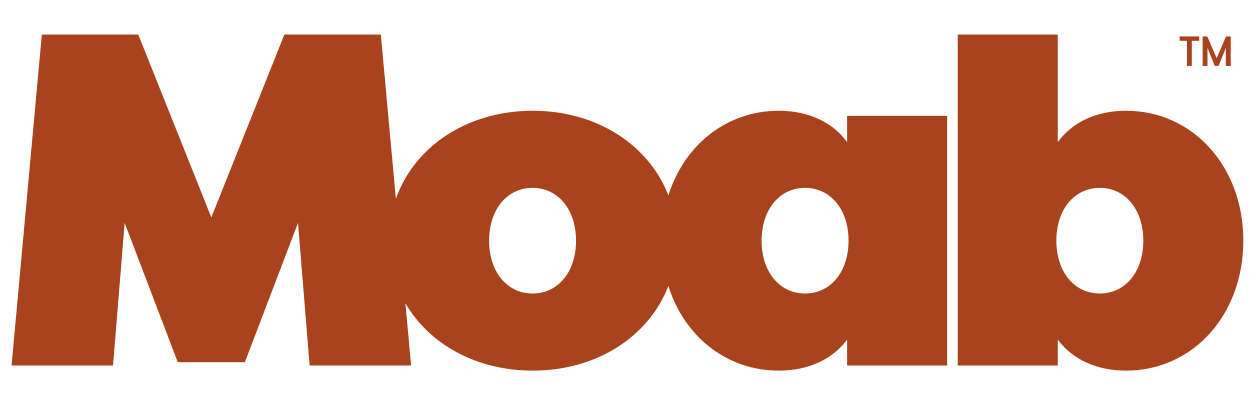
I really need some help. I have an indesign document set up to 9x11 to print on the 8.5x11 (9x11 when you measure the sheet) pina zangaro scored inkjet paper but every time I try to print I have a .5 inch boarder to the right. I have set up a print preset that understands that the sheet is 9x11 I have the document set up with ample bleed. Please help. I have already wasted loads of ink and paper. I really need this by 7/11/2013.